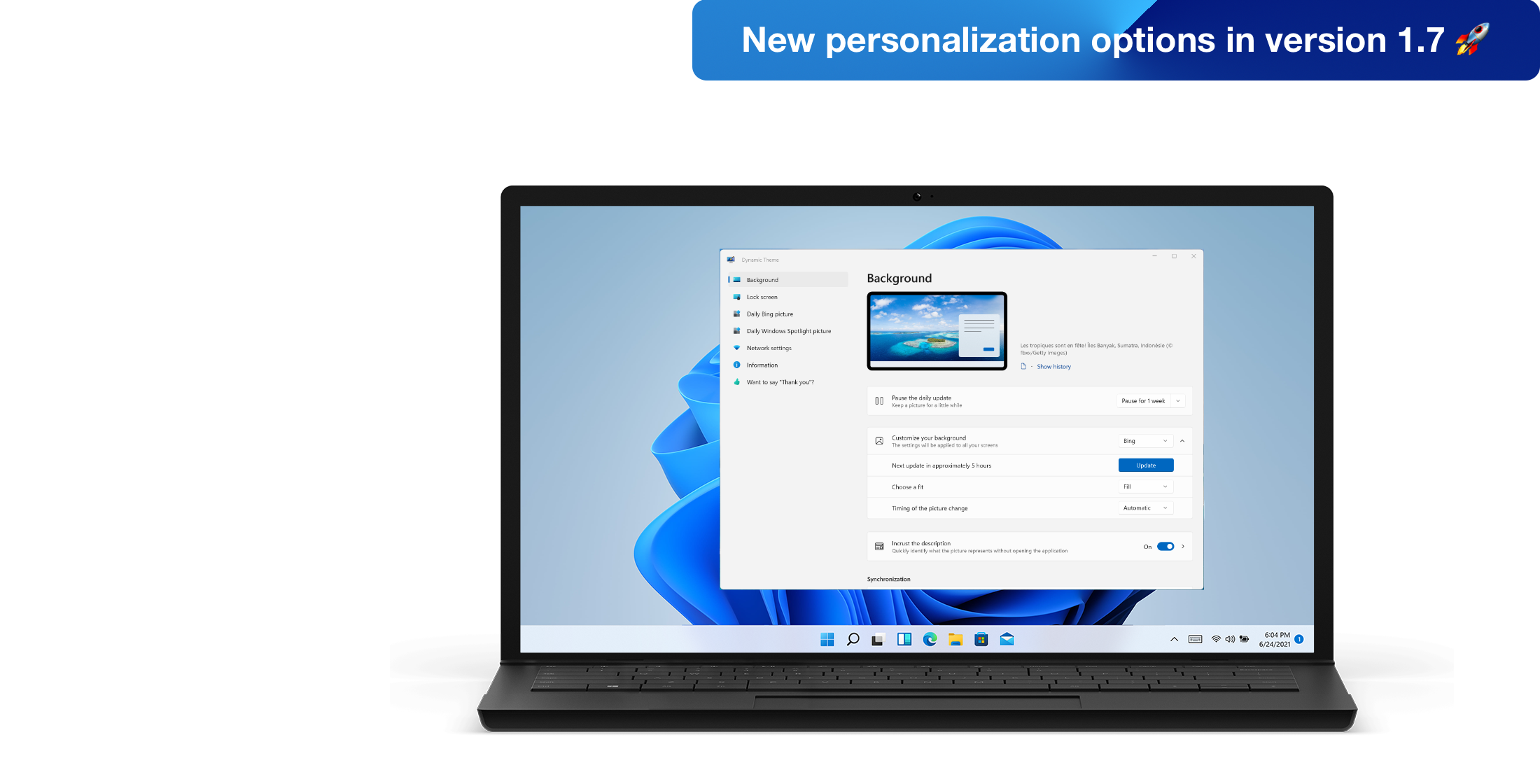Dynamic Theme FAQ
Known Issues
Why the automatic picture change feature doesn't work?
Windows does not allow all applications to run in the background automatically - or you may not have granted this permission in the past. The application needs to be able to run in the background to perform updates automatically according to the settings you have chosen. Follow the directions available in Automatic Troubleshooting Utility available from the application's Information menu.
Why the Automatic Troubleshooting Utility tell my background tasks are not correctly configured but I see no option in Windows 11?
With Windows 11, Microsoft removed the global menu and hide the background task permission setting for applications. You need to go to the advanced options of the Dynamic Theme app (Windows Settings > Apps) to change this system setting.
If you had globally disabled background tasks with Windows 10 and then migrated to Windows 11, the permission will be missing from the advanced options. Manual removal of the GlobalUserDisabled key in the HKEY_CURRENT_USER\\Software\\Microsoft\\Windows\\CurrentVersion\\BackgroundAccessApplications branch of the Windows registry is required as there is no longer a graphical interface to do this (reboot required afterwards). A tutorial is available here if you need.
I use the slideshow option but the picture does not change?
Background tasks are constrained by Microsoft to run quickly (less than 25 seconds). To update your background/lock screen, the slideshow option must enumerate your files, and this process can take more than 25 seconds in certain circumstances.
To ensure fast file enumeration, you need to make sure that in Windows Settings you have enabled enhanced indexing (or make sure that your directories are not in the exclude list). See this tutotial here. The applications automatically take advantage of indexing and enumerations will run faster in this case.
Also, make sure that the number of pictures is not enormous - if it is, it's best to spread the images over several directories.
To validate the option's performance, you can manually click on the update button inside the application to see whether or not execution is fast.
Why the login screen (at startup) doesn't use my lock screen picture?
This behavior is not necessarily active by default, however, an option in Windows allows you to enable it. Go to the system application 'Settings' > 'Personalization' > 'Lock Screen' then make sure the option 'Show lock screen background picture on sign-in screen' is enabled.
Do you use Windows 10 version 1809 (October 2018 update, 10.0.17763)?
This version of Windows 10 has a issue with background tasks that manipulate visual (like pictures) objects. Please, install the last updates available for this version of Windows to get functional background tasks for automatic pictures changes. Windows Insiders builds also have this issue (17692.0 - 17763.6xx).
Synchronisation Issues
Why my pictures aren't synchronized between my devices?
The synchronization option in application only allows you to synchronize your settings and not the pictures you're using. Following the received requests, an improvement of this feature is under consideration.
Why your background is synchronized on all your devices without having asked for it?
Applies to Windows 10 only - Windows 11 no longer offers this option.
Microsoft has implemented an option to synchronize your theme between devices of the same family. If this edge effect does not match what you want, this option can be disabled manually from the system application 'Settings' > 'Accounts' > 'Synchronize your settings' then uncheck the option 'Theme'.
Why the application is running in an improperly manner when the 'Battery Saver' option of Windows 10/11 is enabled?
Windows 10/11 has an option called 'Battery Saver' which extends your battery life by limiting certain system services and limiting the capability of applications to run in the background without it being able to oppose to it. The application needs to run in the background to retrieve new pictures and update your settings according to your preferences. If the 'Battery Saver' option of Windows 10/11 is enabled, the proper run of the application is no longer be guaranteed.
Networking Information
I use a VPN and the pictures are not loading?
Most of the VPN solutions do some level of DNS filtering to optimize their traffic. The Windows Spotlight Microsoft feed is often categorized as advertising by the VPN solutions and blocked.
Check your VPN settings and ensure no filtering is enabled. Some solutions hide the filtering behind a threat protection.
All the required endpoints are indicated in the next FAQ item.
I use a system like Pi-hole to do some filtering, which are the URLs need to be whitelisted to ensure the application works?
Theses URLs need to be whitelisted:
https://apps.pinnula.ca/*(for links, changelogs, updates management, FAQ and contact form)https://www.bing.com/*(for Bing pictures)https://cn.bing.com/*(for Bing pictures, specific to China)https://arc.msn.com/v3/Delivery/*(for Windows Spotlight pictures)https://fd.api.iris.microsoft.com/v4/api/*(for Windows Spotlight pictures)https://arc.msn.com.nsatc.net/*(for Windows Spotlight pictures)https://*.akamaized.net/*(for Windows Spotlight pictures)https://res.public.onecdn.static.microsoft/*(for Windows Spotlight pictures)
The application will work correctly most of the time, but it is not possible to ensure that will be the case all the time because Microsoft can change the URL of one or all the pictures dynamically anytime.
Is TLS 1.2 is enabled?
The pictures and associated metadata are coming from Microsoft, and the TLS 1.2 is required to prevent connection issue. In general, lower TLS versions become more and more deprecated for security purposes.
Steps to enable TLS 1.2:
- Open Internet Options from the Start menu (use the search field)
- Navigate to "Advanced Settings" tab
- Scroll down to the "Security" category
- Ensure the box "Use TLS 1.2" and "Use TLS 1.3" are checked
- Click "OK" to save the changes if you have made one
- Restart Dynamic Theme for the changes to take effect.
Did you know?
Why isn't there a feed for the pictures used by the Edge browser homepage?
The pictures used by the Edge browser's home page are taken from the 'Windows Spotlight' feed that the application already supports.
Why the daily Windows Spotlight picture (and the history) is random?
Contrary to the Bing pictures, the Windows Spotlight pictures are completely random and not associated to you or your device. This explain why a different picture can be used on the same computer with two user accounts or on your other devices. Also, the history is not ordered in the Microsoft feed. We are investigating how we can improve this area in a future version of the application.
Why there are weather (and more) cards on the lock screen in Windows ?
This is a new feature of Windows itself introduced by Microsoft with the April/May 2024 updates. You can read this Microsoft page to discover the new feature.
To disable these new cards, open the Windows Settings then go to Personalization > Lock screen > Lock screen status and select None.
Known Limitations
Why the application doesn't use always the high quality pictures like 4K?
Microsoft does not publish all the pictures in all resolutions: the Bing pictures are available in HD, Full HD and Ultra HD (4K) but not always. The Windows Spotlight pictures are available in Full HD and Ultra HD (4K) since the update 1.7.99 of Dynamic Theme application.
The application uses the best resolution according to your display.
Why the application doesn't support multi-monitor?
It's unfortunately impossible to implement this support because Microsoft doesn't expose APIs to developers to access and modify the settings of each screen separately. A single API simply tells the system to use an image as a background and/or lock screen.
If an API is added in the future, this support will be implemented.
Why does the application only change the background of the current virtual desktop?
Unfortunately, this is the behavior of the official Windows API that can be used by third-party applications when they are launched. When the automatic update is performed in the background (application not launched), the change is applied by Windows to all virtual desktops.
Why the application doesn't have an option to automatically update your accent color?
Unfortunately, it's impossible to implement any update of your accent color according to your current picture because Microsoft doesn't expose APIs to developers to access and modify this setting.
On PC, you can bypass this by manually activate from the system application 'Settings' > 'Personalization' > 'Colors' then by checking the option 'Automatically choose an accent color from my background.
On Phone, there is unfortunately no manual option to activate to get around it.
If an API is added in the future, this function will be implemented.
Why the application can only use the 'Pictures' folder or its subfolders?
This is now resolved/supported with the version 1.5 and beyond 🎉
Why does the 'Bing' watermark appear on some Bing images?
Microsoft does not embed any watermarks in Bing pictures except for the 1920x1200 format when the it is available (not systematic). The application using the most appropriate picture depending of the resolution of your screen, it is possible that this format is used hence the appearance of the watermark.
With version 1.5 and above, an option allows you to use the best picture quality available without watermarks.
Why my culture is not available in the 'source' option for Bing pictures?
Only markets that have a specific picture every day are listed, use the 'current culture' option to use your culture and see the specific pictures that are sometimes available on certain occasions.
Why the application doesn't display in my language?
Unfortunately it's impossible to translate the application in all languages because it's distributed free of charge and we aren't speaking all the languages. However, if you want to contribute to translate the application in your language or fix an existing translation, don't hesitate to use the contact form available at this address. We will happy to integrate your contribution, thank you!
Why my display resolution is not correctly detected when I use a RDP connection?
When you use a RDP connection, the display resolution know by Windows is the native resolution of the real device (builtin display for a laptop, default value for a computer/server). The RDP connection handle the resolution on their own. Related to that, Microsoft hide the display information in the native Windows Settings when a RDP connection is used for example.
The dynamic display management feature of the application can't detected correctly your current display resolution in this context. To prevent bad picture quality, you need to disabled the option in the menu About > Extend Display settings group > Disable the option.
Submit Comments
How to report problems/bugs?
Please open the application and going to the 'Information' menu to share your comments or send to us an advanced report that will automatically contain some data to allow us to make a more accurate analyze of your problem. If you can no longer access to 'Information' menu, please use the contact form available at this address.
How to submit improvement requests?
Please open the application and going to the 'Information' menu to share your comments by contacting us.
Feedback Hub initially used is deprecated for third party developers by Microsoft and no longer used by the app. We are working to a new public suggestions feature that will be integrated into the website and the application in the future.
About Updates (Preview and Stable), and uninstallation
Can Preview versions damage my PC and/or my Phone?
No, the Preview builds are an overview of the unfinished functionalities under development. The application may encounter some problems that may prevent one or more functionalities to working temporarily. Regular updates are however released to try to limit the impacts while allowing us to obtain valuable information on the implementation of the new functionalities and the proper working.
All useful information are published on this page.
How I rollback to the stable version of the application?
You must first unsubscribe from the test program from this page. A delay of a few hours (up to 24h) is required.
After this time you must uninstall the application and reinstall it from the Windows Store. Note that some parameters may have been reset or restored with an older value depending on the changes published in Preview builds.
How to uninstall the application?
You can uninstall the application from the 'Apps' section in the native application 'Settings': find the application, select it and then use the 'Uninstall' option.
Don’t see your question here? Don't hesitate to ask us!
Current Releases
-
Released on March 25, 2025 Preview release
-
Released on March 25, 2025 Preview release
-
Released on March 27, 2025 Stable release
Want to test the Preview builds? Find out how to subscribe to the flights in this page.